Frontitude lets you assign unique identifiers to copy, called Unique keys. You can use these keys to change copy without having to send the new value to developers or translators.
For this to be effective, developers and others must also work with keys. In practice, this means they should keep copy in a separate file in their codebase (mostly JSON for web; other technologies use different formats). If they don't use keys, that's fine. You can assign keys to your copy, and once they have a proper setup in place, you can integrate with it.
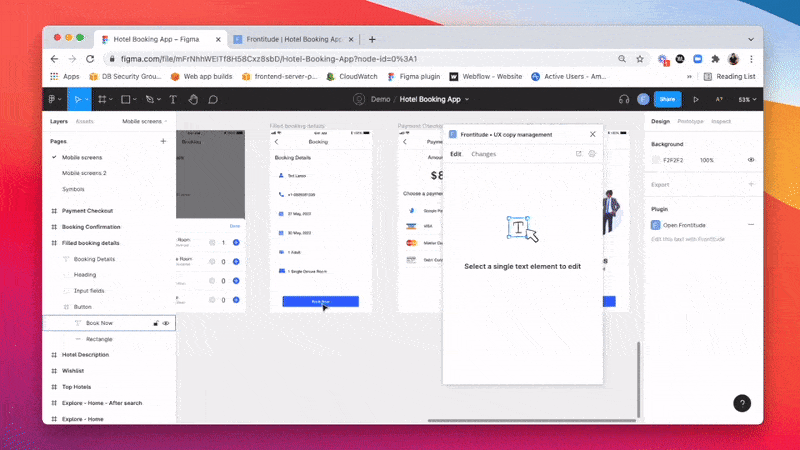
Assign copy with a unique key
💡 Copy with a unique key assigned can be included in the JSON export. Learn more about it at Export project as JSON.
In Figma
- Open Frontitude's plugin.
- Select any text element in Figma that is uploaded to Frontitude.
- Open the plugin's Edit tab.
- Click + Assign a unique key.
- Enter a unique key and click Set key.
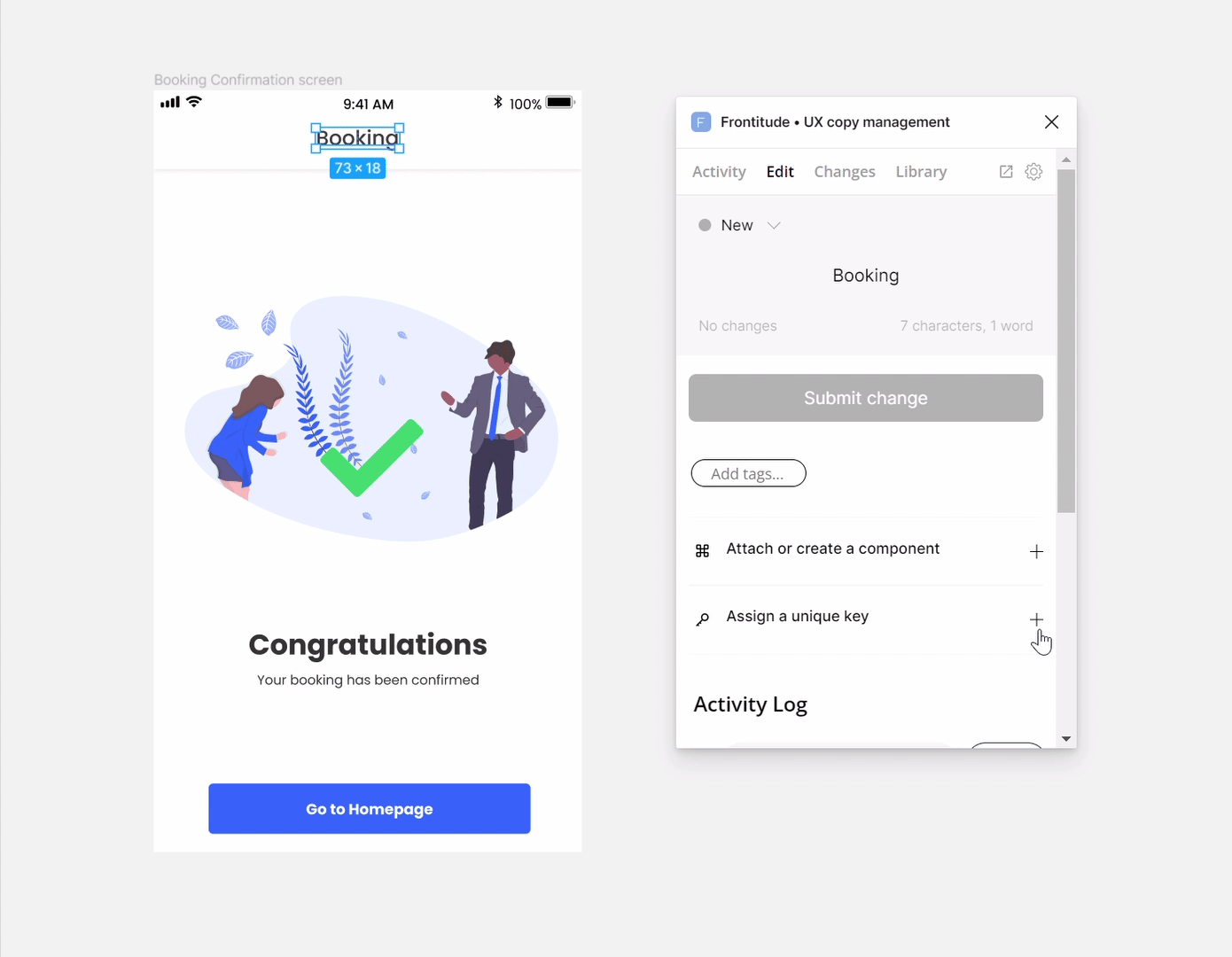
In Frontitude's web app
- Open Frontitude's web app.
- Select the project and copy you’d like to edit.
- In the Editing panel, expand the Metadata section.
- Enter a unique key and click Set key.
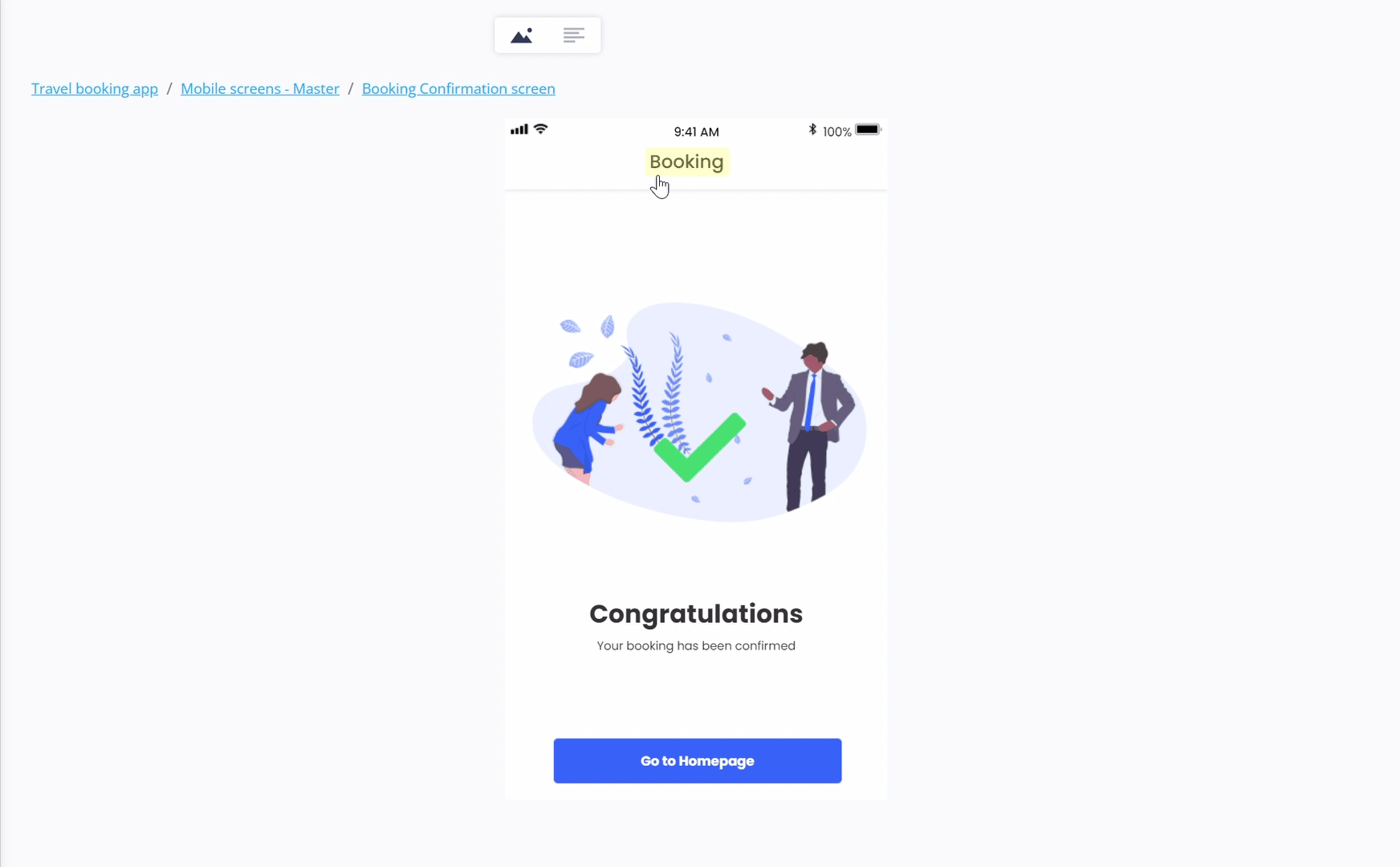
Find copy by unique key
To find copy by its unique key value, do the following:
- Open the relevant project in Frontitude's web app.
- Switch to List View using the switch at the top of the screen.
- In the search section, click Search by value and select Search by key from the dropdown menu. If you don’t see it, you don't have any unique keys in this project.
- Use the search input to enter the unique key you’d like to search for.
- In the results section, you’ll see the matching copy items highlighted by their unique keys.
%2520(4).gif)
Filter copy with or without keys assigned
When you want to assign unique keys to your copy, it helps to filter texts that don’t yet have a key:
- Open the project in Frontitude's web app.
- Switch to List View using the switch at the top of the screen.
- In the search section, click Filter: Copy with or without key. If you can't see it, you don't have any unique keys in this project. Then select:
- Copy without key - Shows only copy without a unique key.
- Copy with key - Shows only copy with a unique key.
- Copy with or without key - Shows all copy, with or without a unique key.
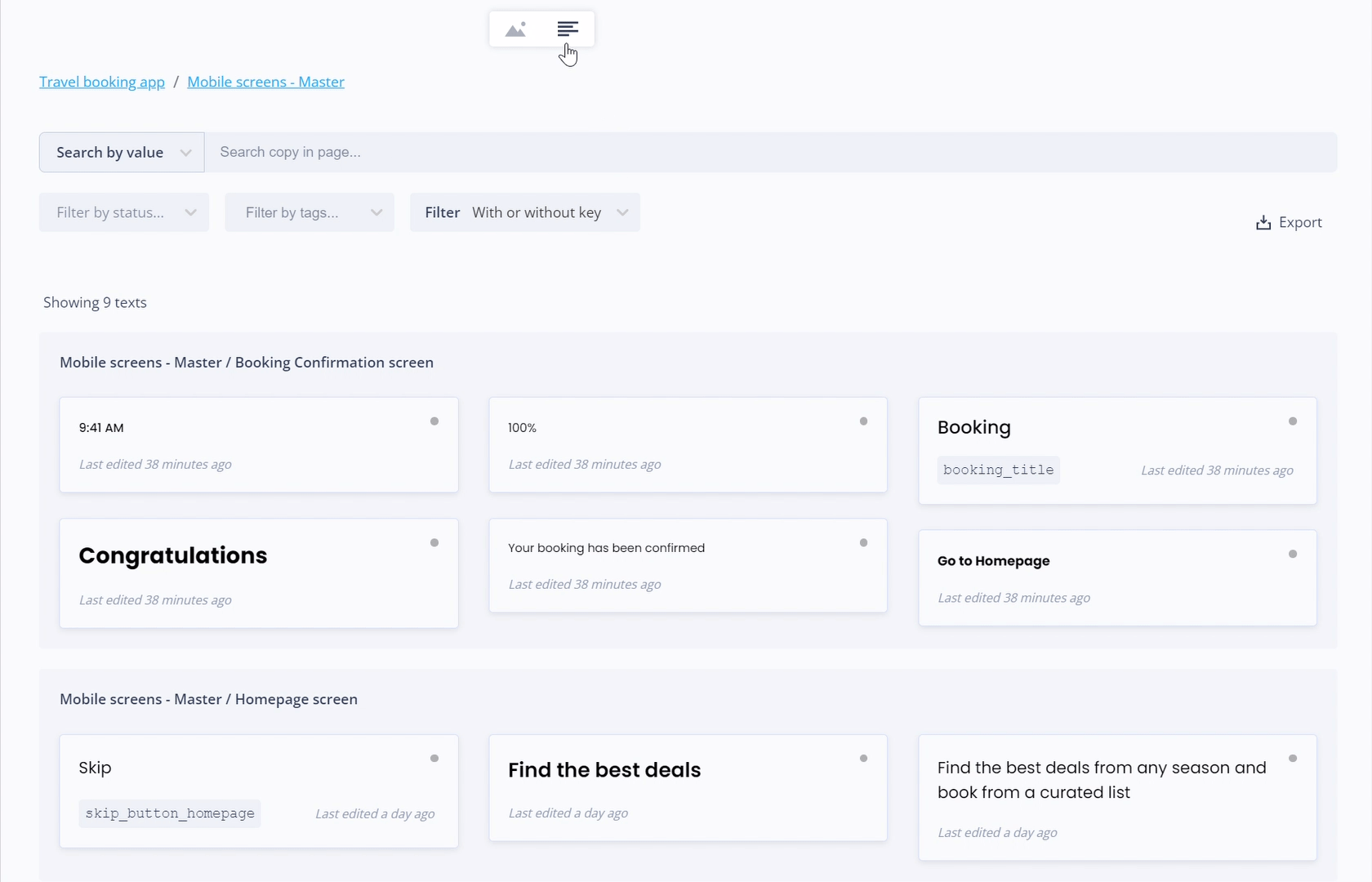
Attach texts to components
Using unique keys, you can attach texts to components.
When a newly set unique key of a regular text or a copy component instance already assigned to another component, a popup will appear with the option to attach the selected text to that component. It can be a quick way to attach text instances to components.
Merge copy components
💡 You can only merge copy components using a unique key update from the main component in the copy library.
If you set a copy component with a unique key that's already used by another component, you'll be asked if you want to merge the selected component with the other one. This means all instances of the selected component will move to the other component.
If the other component has different text, all the moved instances will change to match it.


