The Voice Center helps UX content strategists define, manage, and scale their team’s voice and tone through Frontitude’s AI features, including the UX Writing Assistant, AI Translations, and more.
Accessing the Voice Center
You can find the Voice Center in the new “Voice” tab in the Frontitude web app sidebar, or just use this link.
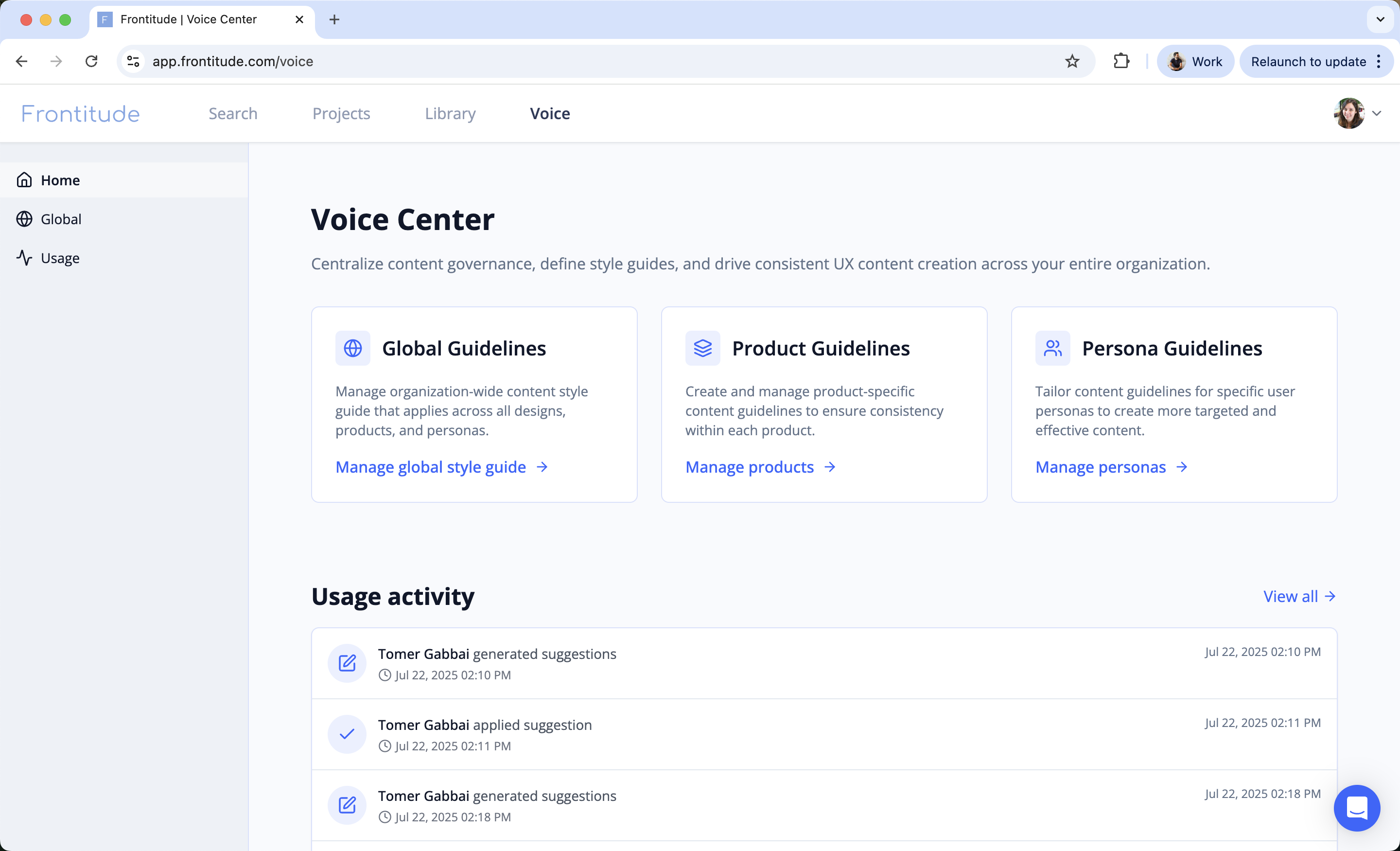
Upload Your Global Style Guide
To get started, upload your team’s voice and tone guidelines. Currently, the only supported scope is Global, which means that the uploaded style guide will be available for every Figma design file and Frontitude project.
Steps to Upload:
- Go to the Global tab from the left menu.
- Click Upload Style Guide.
- Choose a file from your device. Currently supporting PDF files only.
- Once uploaded, the system will automatically process and convert your guide into structured, AI-ready writing rules. This might take a few minutes, depending on the file size.
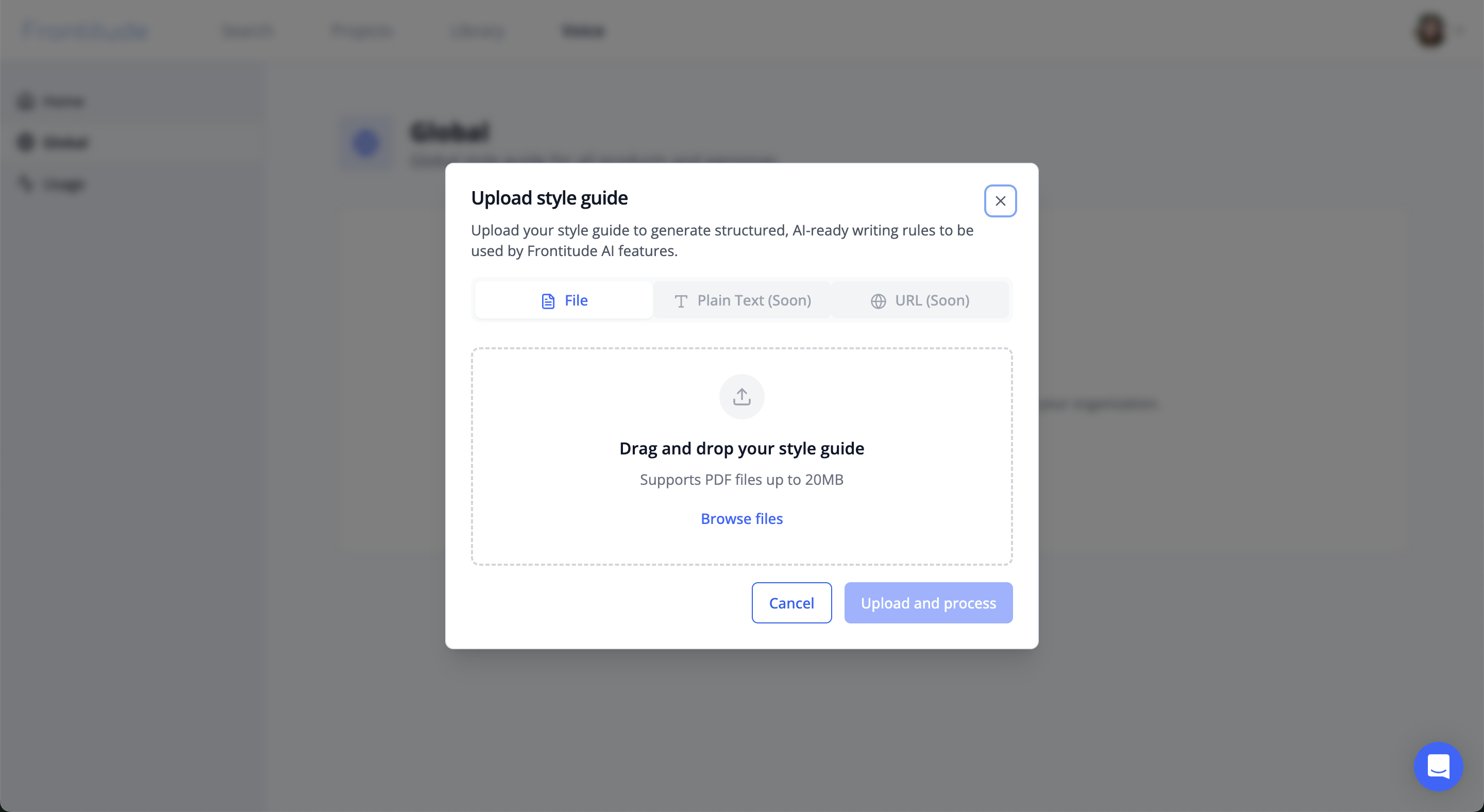
The style guide is processed by Frontitude and categorized by:
- Tone
- Voice
- Terminology
- Design components
- And more...
This categorization helps the other AI features use only the relevant parts when needed.
⚠️ There’s no manual review step — once uploaded, your style guide is active and will be used by Frontitude AI across your workspace.
Uploading a New Style Guide Version
When your team updates its voice, tone, or terminology guidelines, you can upload a new version of your style guide to ensure all AI-powered features reflect the latest standards.
Steps to Upload a New Version:
- Go to the Global tab in the left menu.
- Open the options menu next to your current style guide.
- Select Upload new version.
- Complete the upload form to submit your new style guide.
Once uploaded, the new style guide will automatically replace the previous version. The system will reprocess the document and update your workspace’s AI-ready writing rules accordingly.
How the Style Guide Used in Frontitude
Your uploaded voice and tone rules are automatically integrated into:
✍️ UX Writing Assistant
- Rewrite: Suggestions are generated based on the design context of the selected content and aligned with the relevant guidelines from your style guide.
- Audit: Content is reviewed for compliance with your style guide. Each text element’s design context is matched with the relevant guidelines, and feedback is generated accordingly.
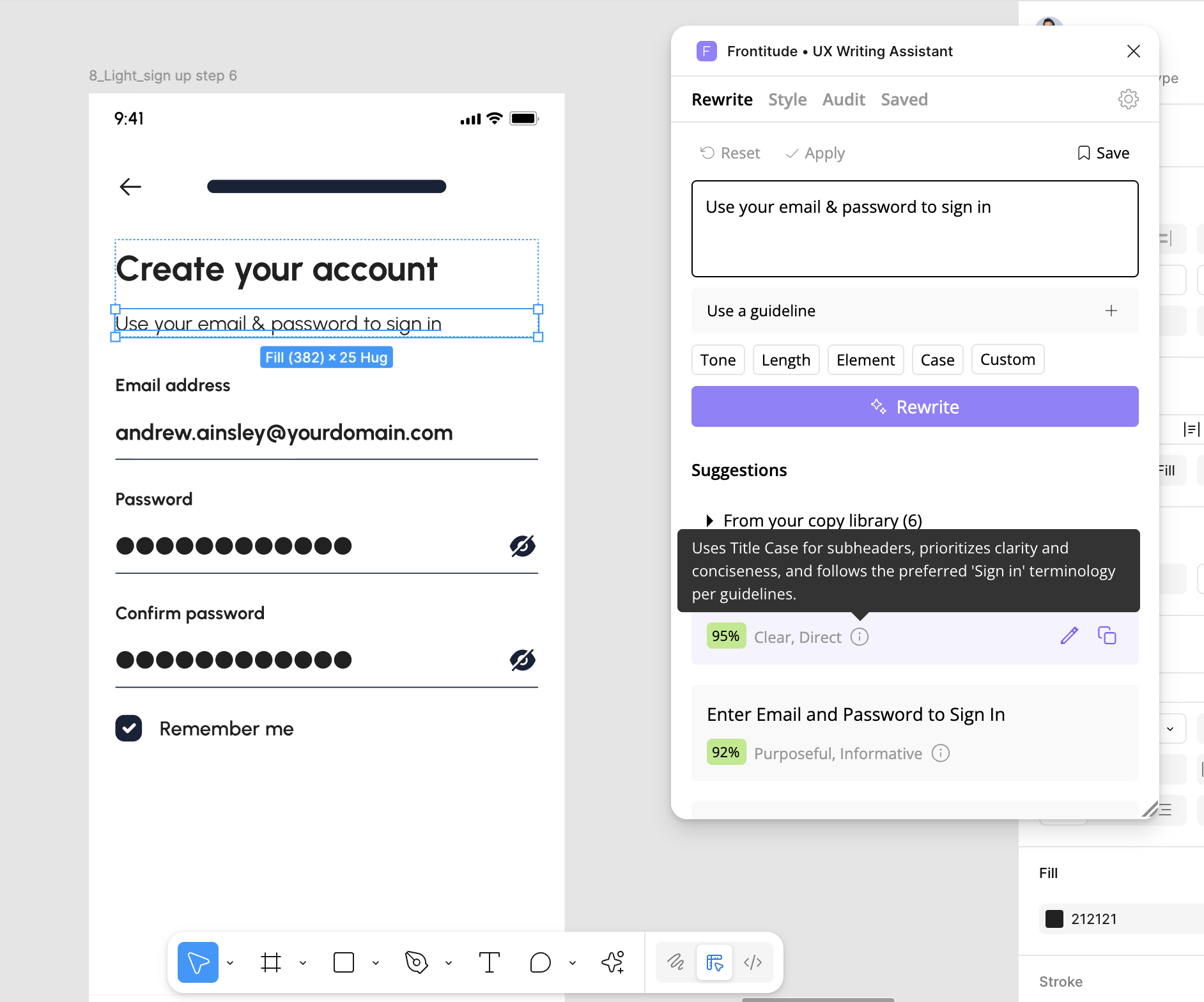
Tracking Usage of the Voice Guide
You can track how your voice guidelines are being used by the team across team members and projects.
What’s Tracked:
- Actions: Rewrite, Apply Suggestion, Audit
- Who performed each action
- When the action occurred
How to view usage:
- Click the Usage tab in the left menu.
- Filter by:
- Time span (e.g., Last week, Last month)
- Activity type
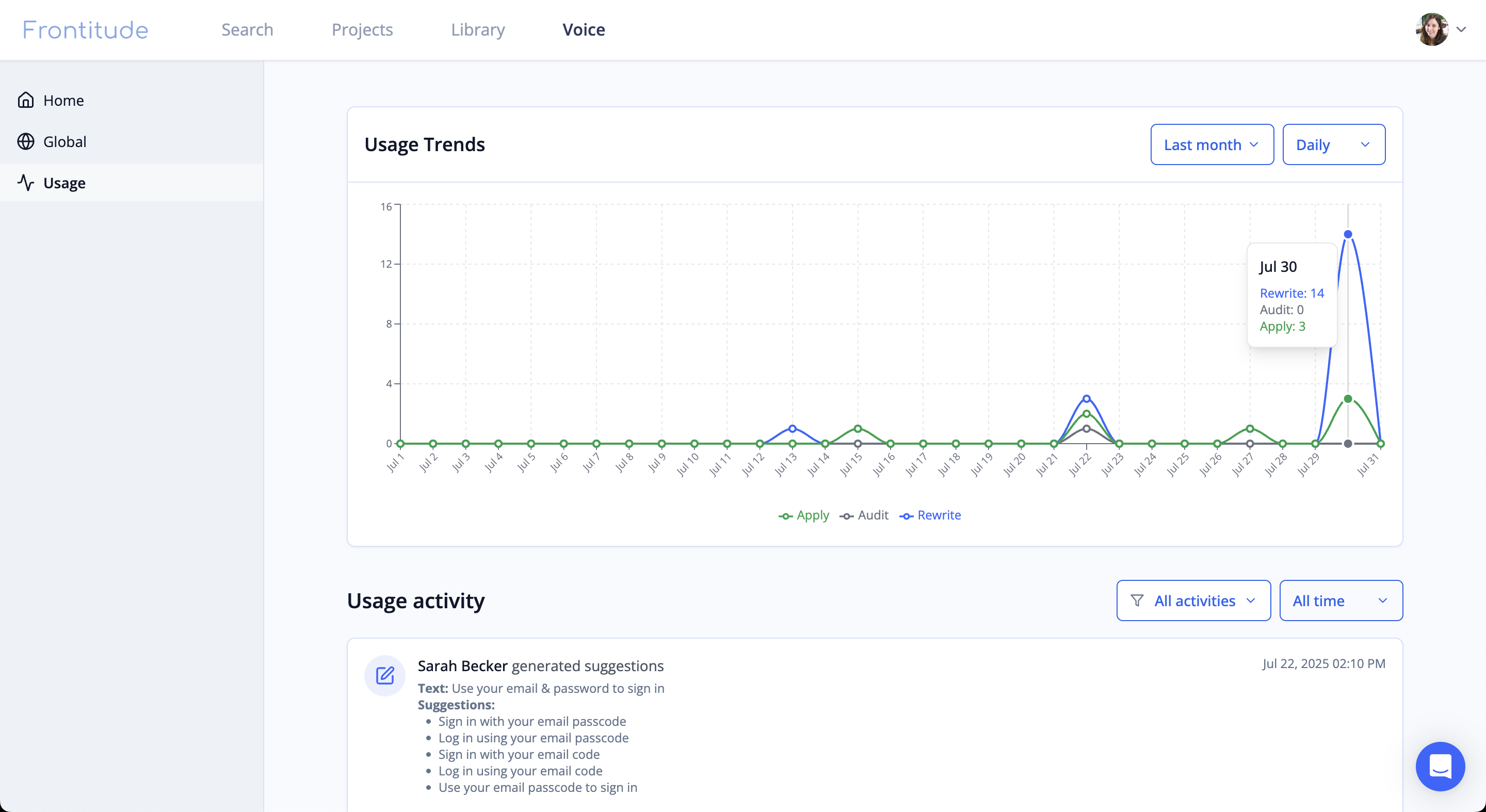
This data helps you understand adoption across your team and uncover opportunities for improving your style guide.
✅ Best Practices
- Upload a comprehensive and structured PDF to maximize the effectiveness of automatic parsing.
- Include examples for each rule when possible so that the AI can learn from them.
- Encourage your team to use the Rewrite and Audit features by build a clear process for writing UX content.
🙋 Need Help?
If you encounter any issues or have questions about the Voice Center, reach out to our support through the website chat.


